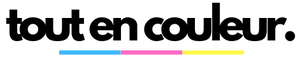Tips for optimum print quality: improve your printer's performance
Looking for high-quality prints every time you use your printer? Follow these handy tips to improve your device's performance and ensure optimum results every time.
1. Use high-quality paper
Paper selection is crucial for sharp, precise prints. Choose high quality paper suitable for your printer for impeccable results. Avoid low-quality paper, which can cause smudging and blurred prints.
2. Clean your printer regularly
Regular maintenance of your printer is essential to maintain its performance. Clean printheads, rollers and other components to avoid problems such as paper jams and blurred lines on prints. Consult your printer's instruction manual for specific cleaning tips.
3. Use quality ink cartridges
Quality ink cartridges are essential for high-quality prints. Choose cartridges that are compatible with your printer, and of the same brand if possible. Cheap ink cartridges can compromise color sharpness and print durability. Be sure to replace empty ink cartridges as soon as necessary to avoid interruptions during printing.
4. Adjust print parameters
Take the time to adjust the print settings according to the type of document you're printing. For example, for photos, choose the photo print mode for vivid color and sharp detail. For text documents, opt for a standard print mode for optimum sharpness. By adjusting the print parameters, you can customize the quality of your prints to your specific needs.
5. Update your printer drivers
Make sure your printer drivers are up to date to benefit from the latest enhancements and features. Regular driver updates can improve print quality, print speed and compatibility with new operating systems. Visit your printer manufacturer's website to download the latest driver versions.
6. Avoid overwork
Avoid overloading your printer by asking it to print a large volume of documents at once. Printers are designed to work best when they print a reasonable number of pages at a time. If you have a large print volume, divide it into smaller batches to avoid paper jams and print quality problems.
7. Check print resolution
Before printing a document, be sure to check the print resolution for quality results. Choose a resolution high enough to guarantee sharp details and accurate colors. Avoid resolution settings that are too low, which can result in blurred, unattractive prints.
8. Keep your printer dust-free
Dust and particles can clog your printer's internal components and affect its performance. Keep your printer in a clean, dry place to avoid dust accumulation. Avoid placing objects on top of the printer which could obstruct air outlets and disrupt ventilation.
By following these practical tips, you can improve your printer's performance, extend its life and get high-quality prints every time. Take good care of your printer and you'll be rewarded with impeccable, professional results.